|
|
Wisconsin Department of Health and Family Services Income Maintenance Quality Assurance Second Party Review Manual Release 08-02 April 3, 2008 |
|
|
Wisconsin Department of Health and Family Services Income Maintenance Quality Assurance Second Party Review Manual Release 08-02 April 3, 2008 |
To manually select a case using the IMQA tool click on "Select Cases". The Manual Case Selection screen appears at the bottom of the "Select Cases" screen.
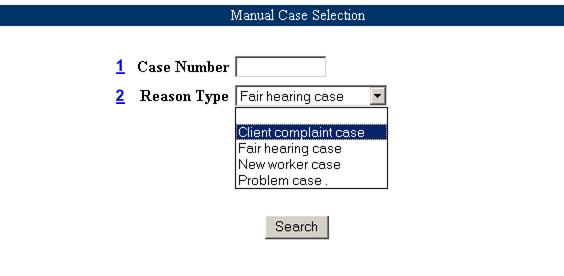
On the "Manual Case Selection" screen :
Enter the case number you would like to review.
Provide the reason why this case was selected.
Click on Search.
After Search is selected one of the following edit messages will display.
"Selected Case Number is invalid or your security profile does not authorize you to have access to this case."
This message means that either:
the case # is not a valid case #,
or
your security profile needs to be updated. Contact your agency security officer regarding your security profile.
"Case Number has been reviewed in the last 6 months."
This message means that the case was reviewed and cannot be reviewed again at this time.
or
"Case Number has been processed for further review."
This message means that your manual request will be diplayed in the IMQA "Select Case" screen the following day.
If the requested case met all required criteria the case will be displayed on the "Select Case" screen as follows.
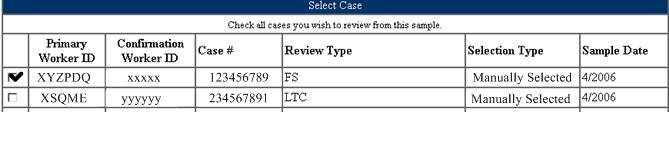
Place a check next to the cases you wish to manually review and click submit. The case will be instantly displayed in the search box. Information from the most recent confirmation, for the benefit month being reviewed, will be displayed for the selected case.
If the requested case did not meet all required criteria the case number will display in the gray shaded portion of the "Select case" screen along with the reason why the case cannot be reviewed at this time.
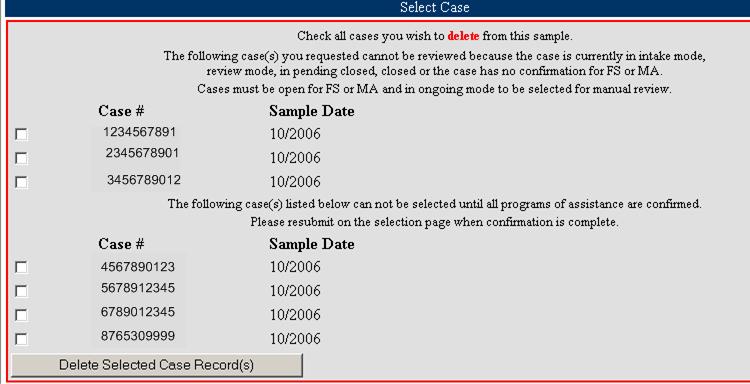
Cases on the gray section of the select case screen cannot be successfully re-submitted for manual review until the rejection reason has been addressed.
number and click "Delete Selected Case Record(s), return to the Manual Case Selection
process and follow the manual selection process from the beginning.
This page last updated in Release Number: 06-08
Release Date: 11/28/06
Release Date: 11/28/06