|
State of Wisconsin IM Training Handbook Release 10-02 March 16, 2010 |
View History
An 80% success rate for each quiz is required to pass. There can be several quizzes within a captivate project, one at the end, or both. For some topics, there is one quiz that covers several topics (e.g. There are 3 quizzes in Prereqs that cover about 10 training topics.) But a learner must receive an 80% success rate on a quiz to continue to the next module.
We can have self-check quizzes that don’t count towards final score for each training anywhere before the quiz, but make sure this is obvious. Use the term “Self-Check” when doing that.
What does this mean?
Can someone take another course or Captivate project if they fail? Yes
What data should get sent to Pathlore, and when? The Scorm Manifest is sent when the user clicks continue after the quiz or closes the quiz.
You should have quizzes with multiples of 5 questions so that it’s easy to distinguish 80% e.g. 4 out of 5 answers must be correct. If you have 15 questions, then 12 must be correct.
For self-checks, you can have any number of questions.
Allow the user 2 attempts for a self-check if they give a wrong answer. For real quizzes, they get only one try.

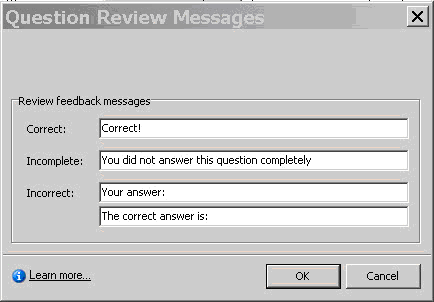
Do not stop anyone from continuing through a training if they don’t get 80% on an early quiz, but we should prevent them from completing a module and moving on if they don’t get an 80% or higher on the final quiz. e.g. the Prerequisites module has many courses within it. Everyone must get 80% or more correct in each course in the Prerequisite module before they can take the FoodShare module. (See example below.)
|
Example 1: A person with the following scores in the FoodShare module will not be able to continue to take the OCM until every course is passed with 80%:
Intro = 85% Policy & Process = 80% Reviews = 60% Program Processing = 100% Processing Activities = 100%
The total average = 85% but since not every course had 80% or higher, they cannot continue until s/he gets 80% on the Review section. |
Students can take a training as many times as they need (infinite attempts in Captivate) to pass. Do not put any limits on a quiz.
Don’t shuffle answers for each multiple choice question unless your responses are short. There is a problem with formatting in Captivate when at least one response is long. When the responses are shuffled, the responses block other text or get out of alignment. If you must shuffle, do this only for quiz questions with short answers. This setting can be made for the whole quiz at the project level, or jusf for each question at the slide level.
If possible, create a pool of questions and then have Captivate randomly select 5. This cuts down on cheating and quickly finding an answer without really learning. This takes longer, but Amy would like this. Maybe we should have a standard 15 quiz questions for each course and then select a random 10 for each course? Eight would have to be correct to pass. Try to do this if you have time, otherwise use 5 questions and shuffle them.
Amy wants to know those that failed each course twice or more. This will be tracked in Pathlore. Susan Hegedus can generate a report for this.
For trainings that will be converted to PDF, keep quizzes and answers in the Word doc, but take them out of the PDF. Then create the quiz in Captivate. Use white backgrounds with quizzes.
Some trainings are so short, that we’ll have to combine some training questions in one quiz.
In Captivate, go to a Quiz slide within the project to make these edits. Click on "Edit Question" and then choose the "Options" tab. Make sure your project has these settings:
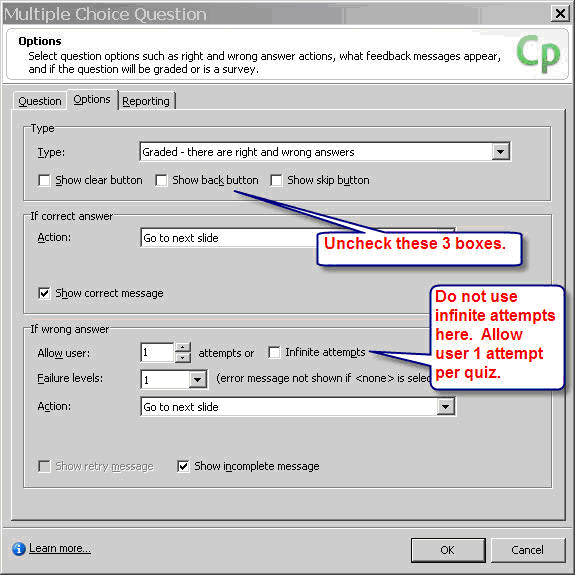
Go to the Quiz Slide's "Question" tab
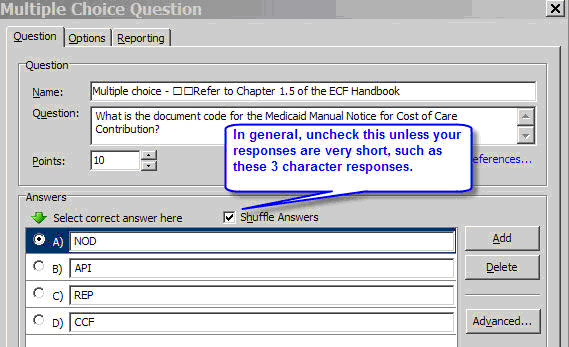
Note: If you must shuffle the answers at the quiz slide level (see screenshot above), make sure there are no responses such as “all of the above, none of the above, or A and B.” If you shuffle with these types of responses, it doesn’t make sense to the person taking the quiz. In general, you should uncheck the “Shuffle Answers” box.
This page last updated in Release Number: 10-01
Release Date: 05/01/10
Effective Date: 05/01/10