5.1 Report My Changes
- 5.1.1 Report My Changes Introduction
- 5.1.2 Report My Changes Page
- 5.1.3 Detail Pages
- 5.1.3.1 Your Contact Information Page
- 5.1.3.2 Changes in Your Home Pages
- 5.1.3.3 Summary Page
- 5.1.3.4 More About Job Income and Volunteer Information Pages
- 5.1.3.5 Summary Page
- 5.1.3.6 More About Other Types of Income Pages
- 5.1.3.7 Summary Page
- 5.1.4 Submit Your Changes
- 5.1.5 Your Next Steps
- 5.1.6 Change Request Summary
5.1.1 Report My Changes Introduction
The primary person or the primary person's spouse has the ability to report changes for an open case via ACCESS. To report changes, login to ACCESS by clicking Log in on the ACCESS home page (see Section 1.3 Log in to ACCESS Account). If an ACCESS account has not been set up yet, see Section 1.2 Create an Account.
| Note | ACCESS can be used to report changes for FoodShare, health care, and Child Care, not W-2. Changes that could affect W-2 eligibility must be reported to a person’s W-2 agency within 10 days of the change. |
.png)
Click Report My Changes under My Benefits on the Account Home menu. If the Report My Changes link is not available, click Manage My Account under My Account to link the ACCESS account to a person's current case (see Section 1.2 Create an Account for more information on the linking process).
.png)
The Report My Changes page displays.
5.1.2 Report My Changes Page
.png)

The Report My Changes page is divided into three sections:
- The first section contains general instructions.
- The "Reporting Changes Through ACCESS" section lists the changes that the household must report. It is followed by the changes that the household may report based on the programs for which the household is currently enrolled. In some cases, a specific income amount displays with instructions to report changes in income only if the household’s monthly income exceeds the limit. This is based on household size and income, as well as the programs for which the household is eligible. Check the box for each change being reported.
- The "Reporting Other Changes" section contains additional information to be aware of. The contact information for the person's agency is provided so that the person can contact the agency about changes that can't be reported using ACCESS.
The information that displays on the Report My Changes page differs based on the benefits a person is receiving and the household situation. If the benefits aren't currently open on a case, the following message displays instead of the Report My Changes page.

5.1.3 Detail Pages
A detail page is scheduled for each change being reported. Different or additional pages than those detailed below may be scheduled depending on the changes being reported.
5.1.3.1 Your Contact Information Page
The Your Contact Information page displays after the "Your address has changed" checkbox is selected.
The mailing address and phone information currently on file displays on the right side of the page. The information on the right side of the page doesn't change until the reported changes have been processed by the person's agency. Enter changes on the left side of the page.
Phone numbers can also be changed at any time from the Update Contact Info page without submitting a change report (see Section 4.8.3 Update Contact Info).

5.1.3.1.1 FoodShare Basic Work Rules/Work Requirement Changes
The next two pages of questions are scheduled if the "You have changes that affect whether you need to meet the FoodShare Work Rules or Work Requirement" checkbox is selected for a member receiving FoodShare benefits. This is an optional selection FoodShare members can make in the "Here are the changes you may report, but don't have to report" section.
Questions about FoodShare Basic Work Rules and Work Requirement exemptions display for household members who fit within the required age ranges. Select the name of each applicable household member for whom the exemption update applies. The information doesn't change until the reported changes have been processed by the person's agency.
.png)
5.1.3.2 Changes in Your Home Pages
This page is scheduled if the Someone moved out of your home box is checked. Check the box for anyone who has moved out of the home and click Next.

The following page will ask more detailed questions about anyone indicated as leaving the home.

If Jail or prison is selected for the question “Where is PERSON now staying?”, a dynamic section is displayed for the jail or prison information. See Section 3.1.6.1.1 People in Jail or Prison and Huber Program Participants for more information about these fields.
5.1.3.3 Summary Page
After the contact, FoodShare Basic Work Rules, FoodShare Work Requirement, and household information changes have been reported, the following pages provide an opportunity to review and edit the changes as needed.
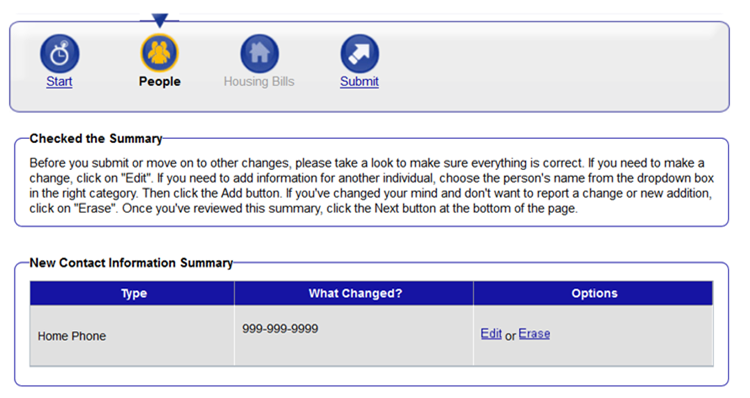
.png)
.png)
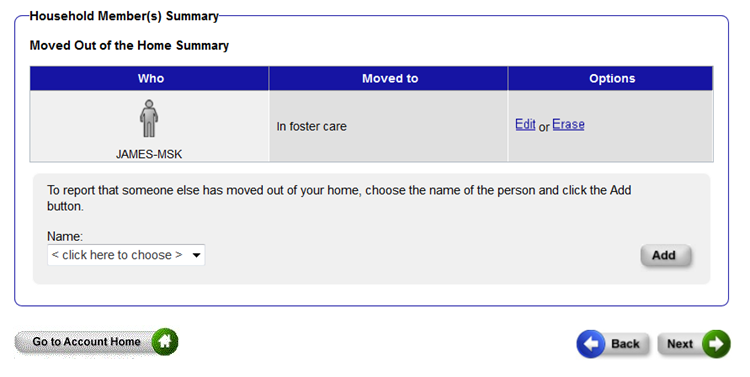
5.1.3.4 More About Job Income and Volunteer Information Pages
This page is scheduled if the Someone had a change in a job, in-kind job, volunteer work or self-employment box is checked. The page will display any current jobs, in-kind jobs, volunteer information, or self-employment that members of the household have on file. Check the applicable box for anyone who started a new job or changed jobs or whose job ended and click Next.

The following page will ask more detailed questions about anyone indicated as starting a new job. The name of the employer, the date the person started the job, and the pay period are all required fields.

The following page will ask more detailed questions about anyone indicated as starting an in-kind job. The name of the in-kind employer, the date the person started the in-kind job, the date the in-kind job is expected to end, and the estimate of hours worked per month are all required fields.

The following page will ask more detailed questions about anyone indicated as starting a volunteer position. The name of the volunteer organization, the date the person started the volunteer position, the date the volunteer position is expected to end, and the estimate of hours volunteered per month are all required fields.
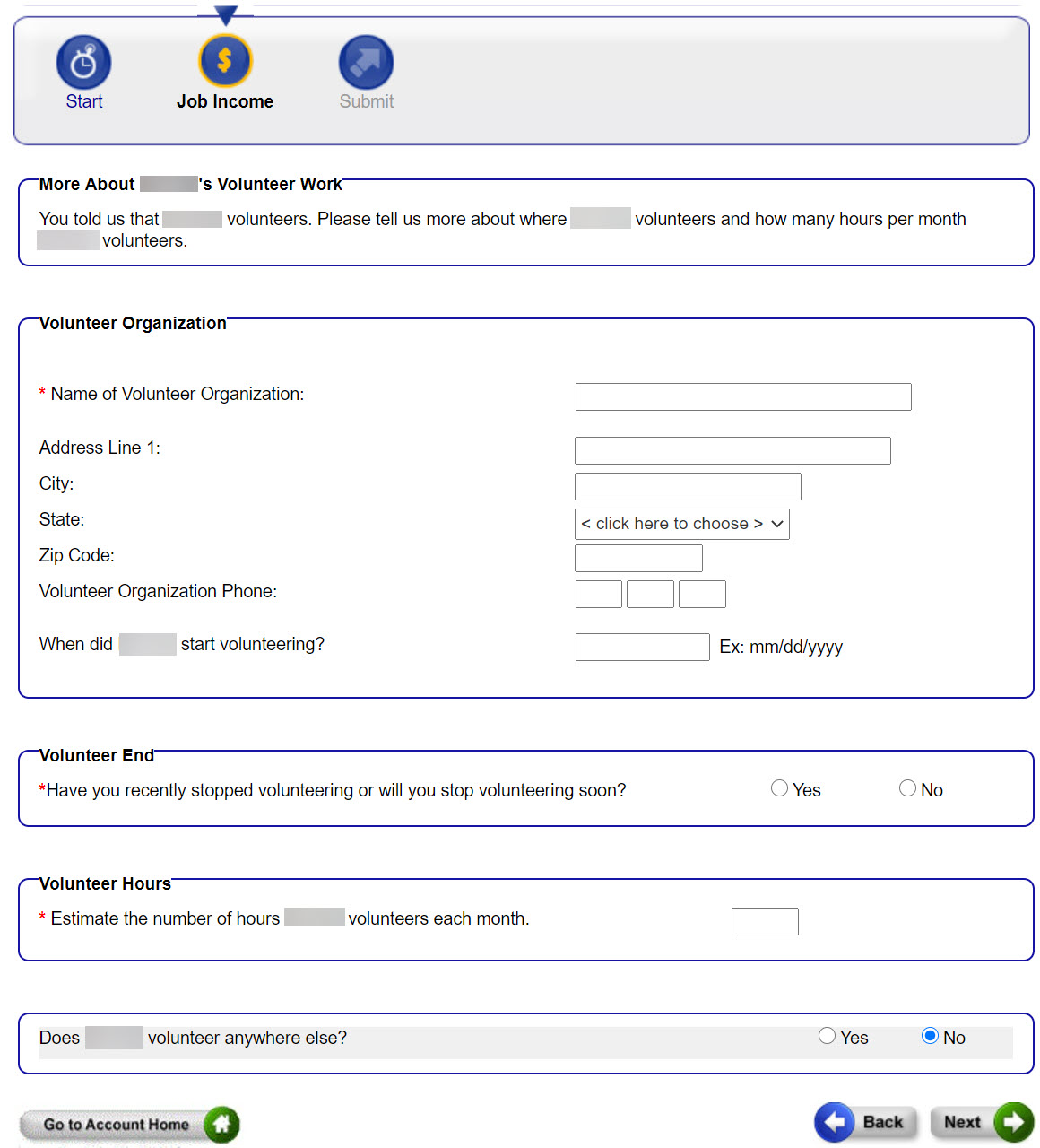
5.1.3.5 Summary Page
After job information has been reported, the Review Your Job Income Summary page provides the opportunity to review and edit the changes as needed.

5.1.3.6 More About Other Types of Income Pages
This page is scheduled if the Someone had a change in type of income other than a job or self-employment box is checked. Check the applicable box for anyone who has a new type of income or a change in income or whose income ended.

The following page will ask more detailed questions about anyone indicated as having a change to an existing source of income. The information currently on file will display on the right side of the page. Enter changes on the left side of the page. The information on the right side of the page will not change until the reported changes have been processed by the person's agency.

5.1.3.7 Summary Page
After income information has been reported, the Review Your Other Income Changes Summary page provides the opportunity to review and edit the changes as needed.
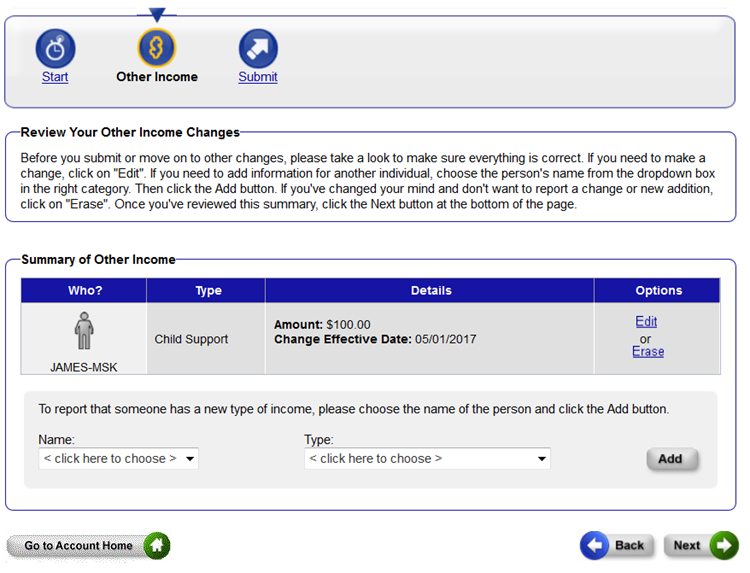
5.1.4 Submit Your Changes
The Submit Your Changes page displays once all the selected changes have been reported.

5.1.5 Your Next Steps
The Your Next Steps page displays once changes are submitted. From this page, people can submit proof of the changes, view and print a summary of the submitted changes, and view their agency's contact information. The tracking number of the change request will display at the top of the page.

5.1.6 Change Request Summary
To view a summary of the submitted changes, click View and Print in the Action column. A PDF opens a new window. The PDF only displays information that was changed or added; it doesn't display current information that wasn't changed.


.png)


| Note | For the FoodShare Basic Work Rules/Work Requirement Information summary, if the member is out of the 16-59 age range, their information doesn't display. For exemption questions not applicable to the member that weren't answered, the response displays as "N/A." |
This page last updated in Release Number: 24-03
Release Date: 11/15/2024
Effective Date: 11/15/2024