6.1.2 Viewing Agent Status
6.1.2.1.1 Busy Secondary Statuses
6.1.2.2 View Status, Secondary Status, and Routing Status
6.1.2.3 Add Secondary and Routing Status to the Agent Status View
(Video instructions available: Viewing Agent Status)
The Agent Status view allows supervisors to display status-related agent metrics. Select the help button in the bottom left corner of the window for help text specific to this view.
6.1.2.1 Agent Status View
The default agent status view displays all agents in your line of business for the selected time period. The information displayed includes current status and time in that status, time logged in, time on and off queue, idle time, and time not responding for all agents. The same information plus time in status and current status is displayed for each individual agent. For information about selecting agents, filtering, exporting, saving views, and downloading, See Section 6.1 introduction to performance.
.png)
6.1.2.1.1 Busy Secondary Statuses
(Video instructions available: Viewing Secondary Statuses)
The busy secondary statuses allow supervisors to see how long an agent was in a particular busy secondary status during the reporting period for the following statuses:
- Busy: Supervising
- Busy: Technical Issues
- Busy: Application Processing
- Busy: Extended After Call Work
To add this column to the Agent Status view
- Click the plus Pick Columns button:
.png)
- Next to the Busy option, click on the triangle to reveal the secondary busy statuses. Select the desired statuses and click on Save.
.png)
These columns give supervisors a historical view of how long an agent was in a specific secondary status. Supervisors may still see how long an agent has currently been in a specific secondary status (live) by viewing the Time in Status in the same view.
6.1.2.2 View Status, Secondary Status, and Routing Status
When viewing an agent’s current status in the Agent Status view, there are three columns to consider: Status, Secondary Status, and Routing Status. Status and Secondary Status show that an agent is on queue or in one of the other selectable statuses. Routing Status shows if the agent is available for calls.
.png)
Selectable statuses for Status and Secondary Status include:
- Available
- Busy
- Away
- Break
- Meal
- Meeting
- Training
- On Queue
All statuses selected by the agent show the agent is Off Queue, except the On Queue status.
Routing Status:
- Off Queue: Agent is Off Queue
- Idle: Agent is On Queue, but not on a call
- Interacting: Agent is either on a call or in after call work (ACW)
- Not Responding: Agent is On Queue, but did not answer their last call
If an agent is Off Queue and their Routing Status shows Interacting, it likely means they are on an outbound call or they have moved themselves Off Queue during the inbound call to avoid getting the next call.
Various Status Combinations
|
Status (selectable status) |
Secondary Status (selectable status) |
Routing Status | Description |
| Available | Available | Off Queue | Agent is off queue and selected available status. Available is also the default status when the agent logs in. |
| Break | Break | Off Queue | Agent is off queue and selected break status. |
| Busy | Application Processing | Off Queue | Agent is off queue and selected busy and application processing. |
| On Queue | On Queue | Idle | Agent is on queue and waiting for their next call. |
| On Queue | On Queue | Interacting | Agent is on queue and currently on a call or in ACW. |
| Break | Break | Interacting | Agent is off queue and either on an outbound call or the agent selected break status while on a call. |
| On Queue | On Queue | Not Responding | Agent is on queue but did not answer the last call offered to them. |
6.1.2.3 Add Secondary and Routing Status to the Agent Status View
To add Secondary Status and Routing Status to the Agent Status View:
- Click the plus button on the right side of the workspace.
- Select Routing Status and Secondary Status.
- Click Save.
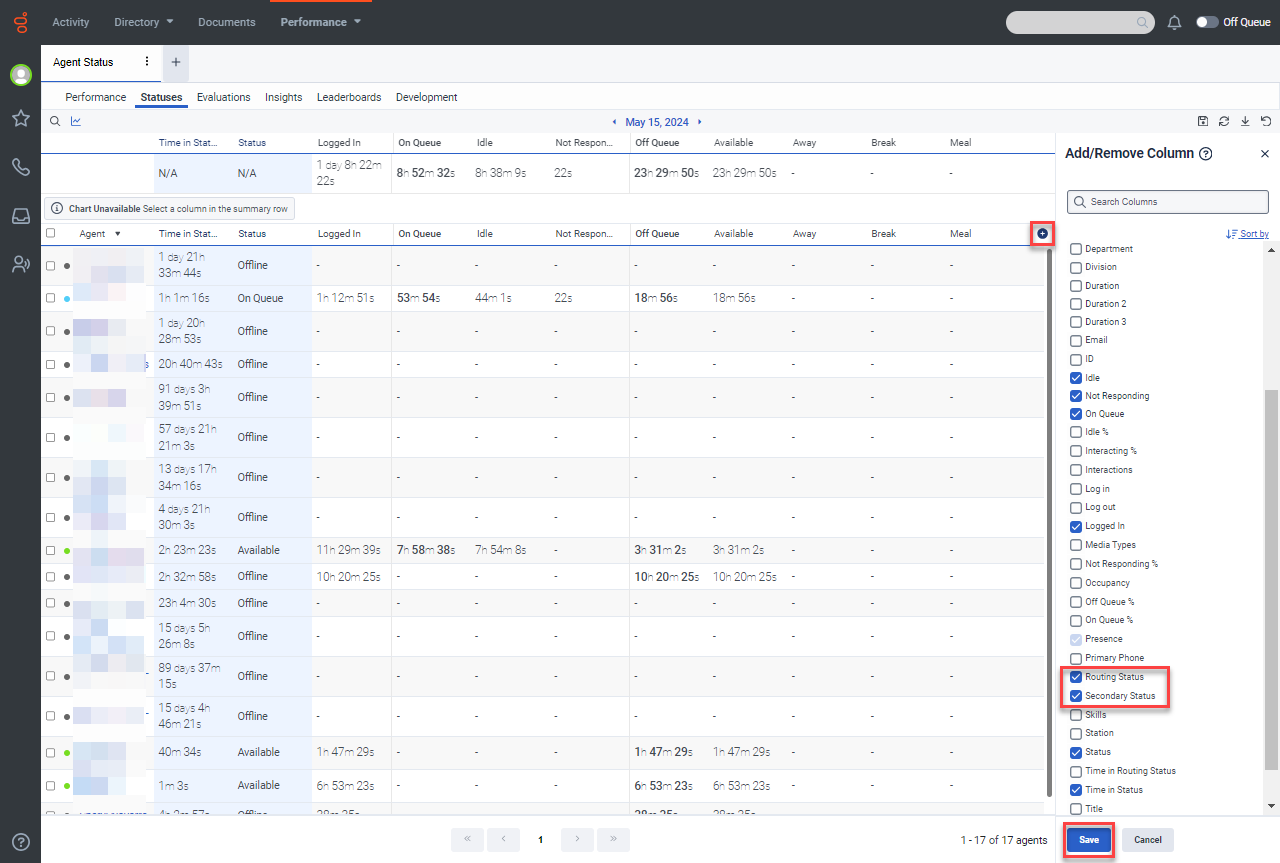
The selected columns are added to the view.
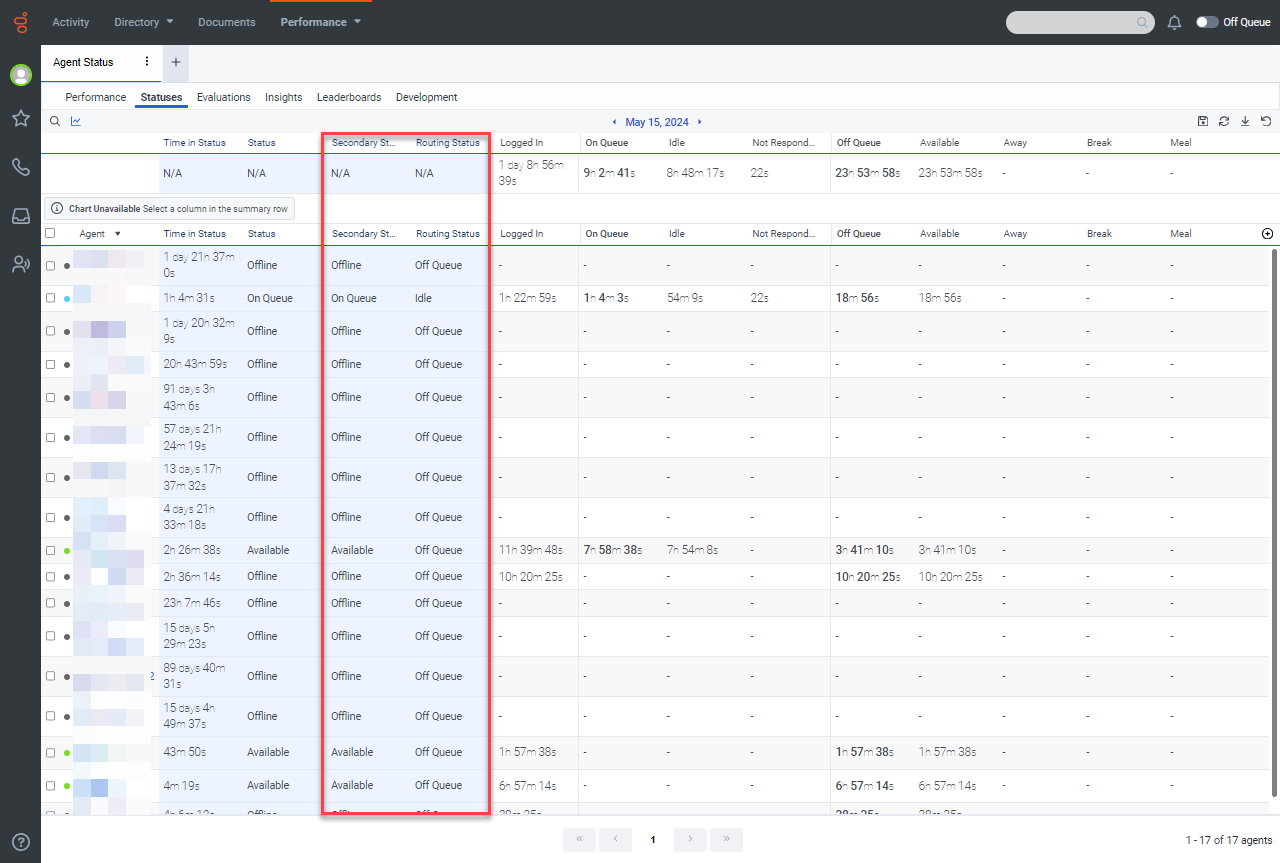
This page last updated in Release Number: 25-01
Release Date:04/09/2025
Effective Date: 04/09/2025