9.2.2.1 Email Subscription
To create an Email Subscription:
- Go to CX Insights > Home page, select Shared Reports from the left menu or Browse section.
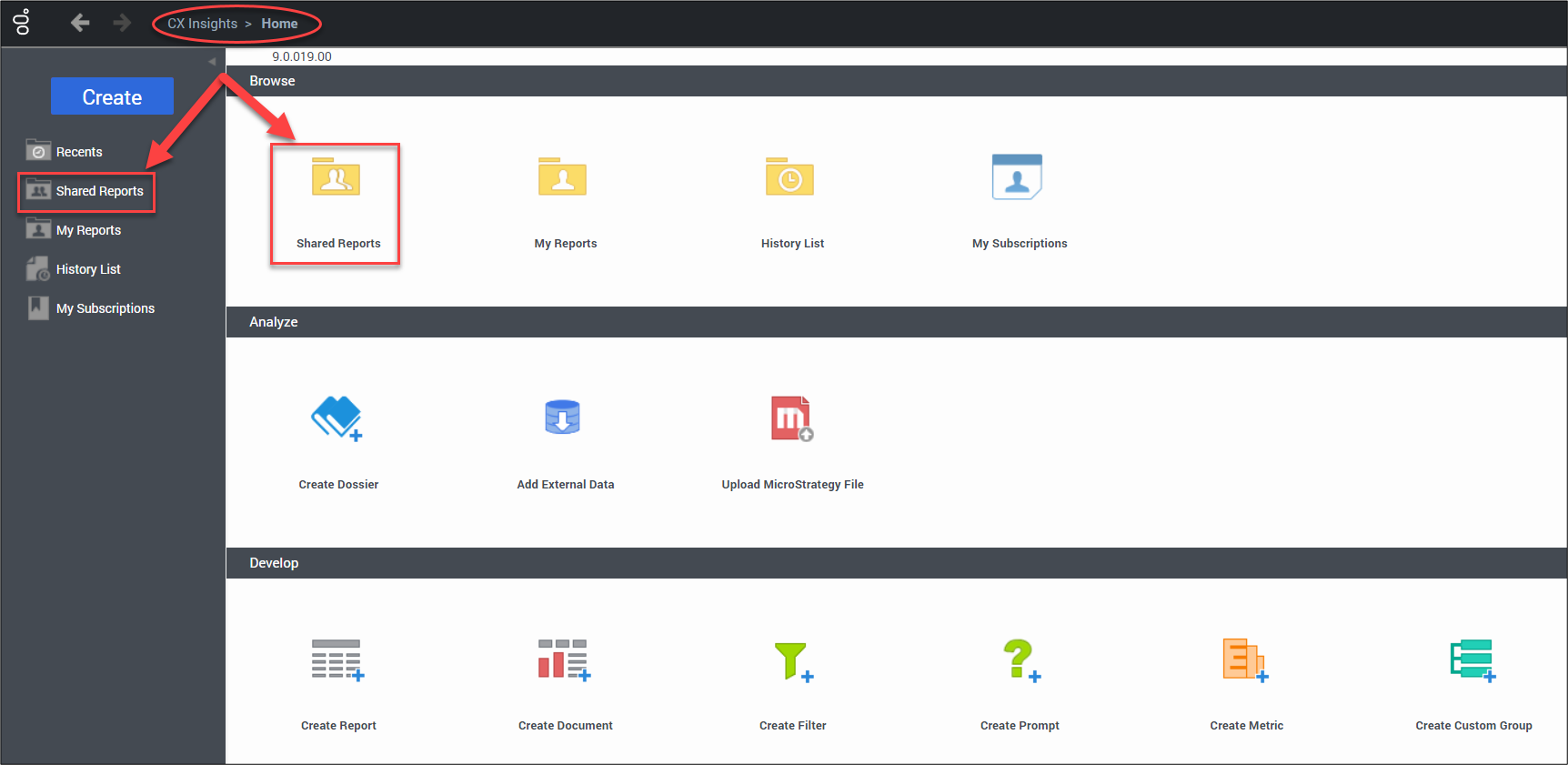
- Select Custom or CX Insights folder.

- Hover the cursor over the report of choice and select Subscriptions.
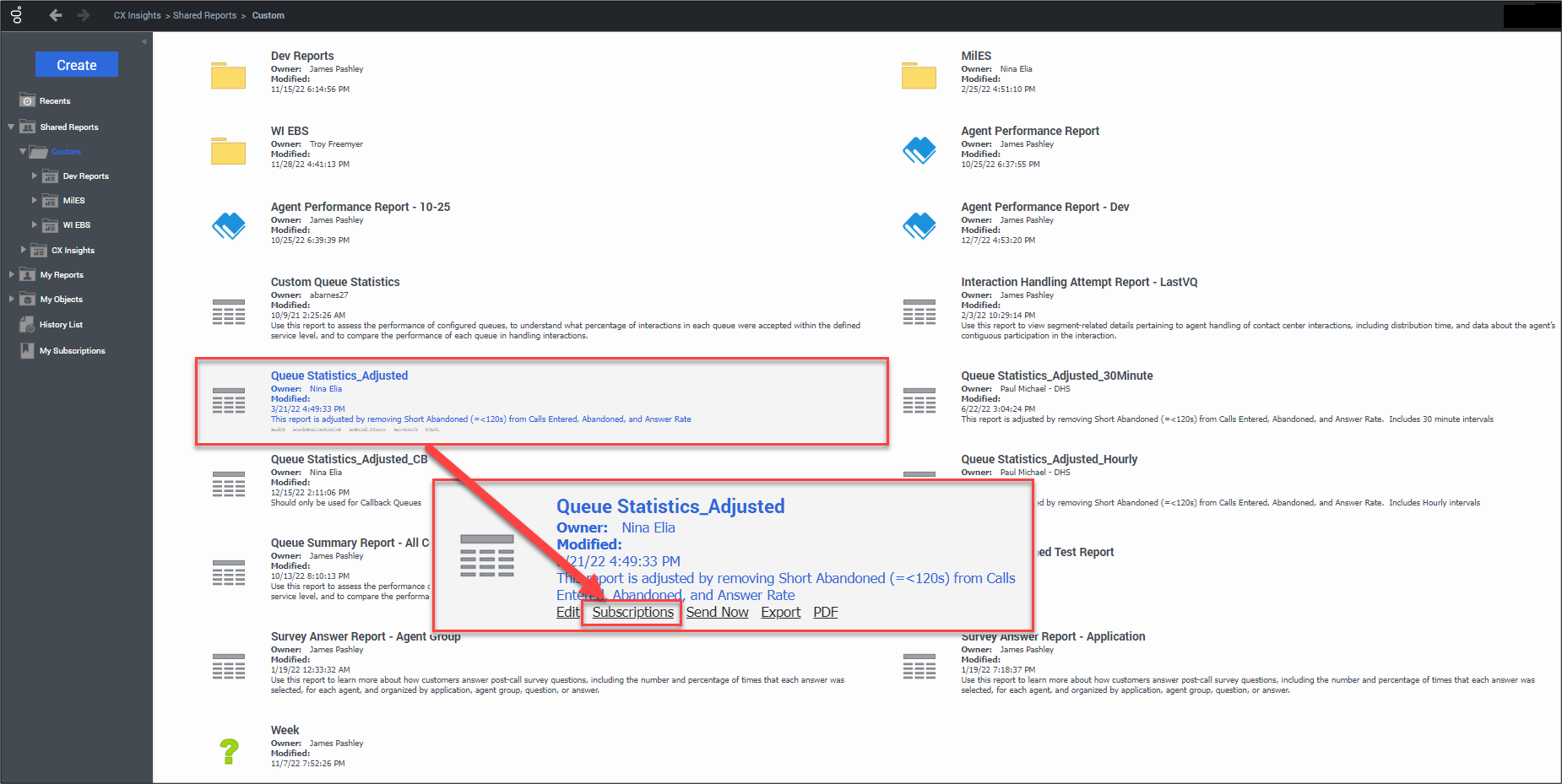
- Select Add email subscription.
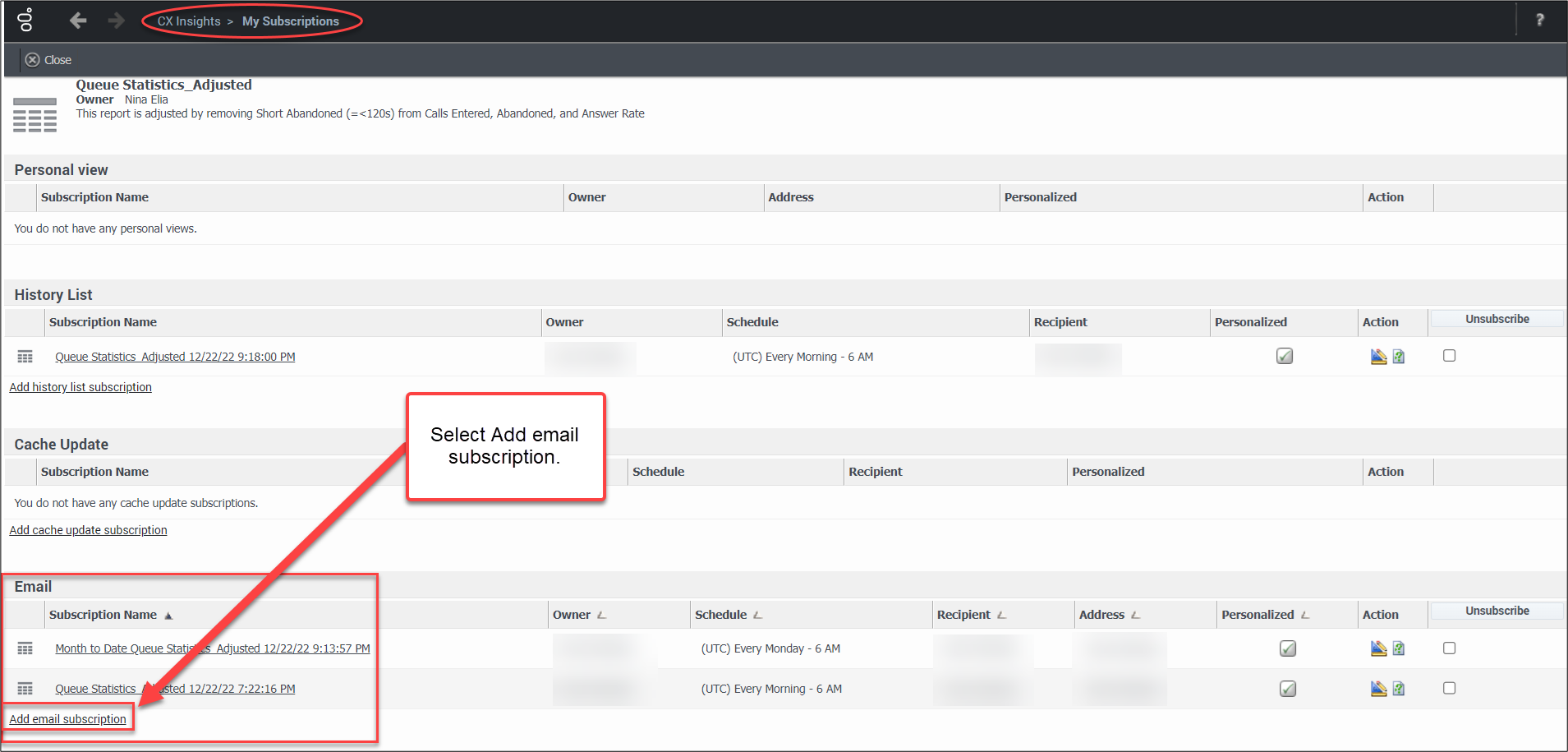
- Subscription page is displayed. User makes desired selections to the E-mail Subscription and Advanced Options.
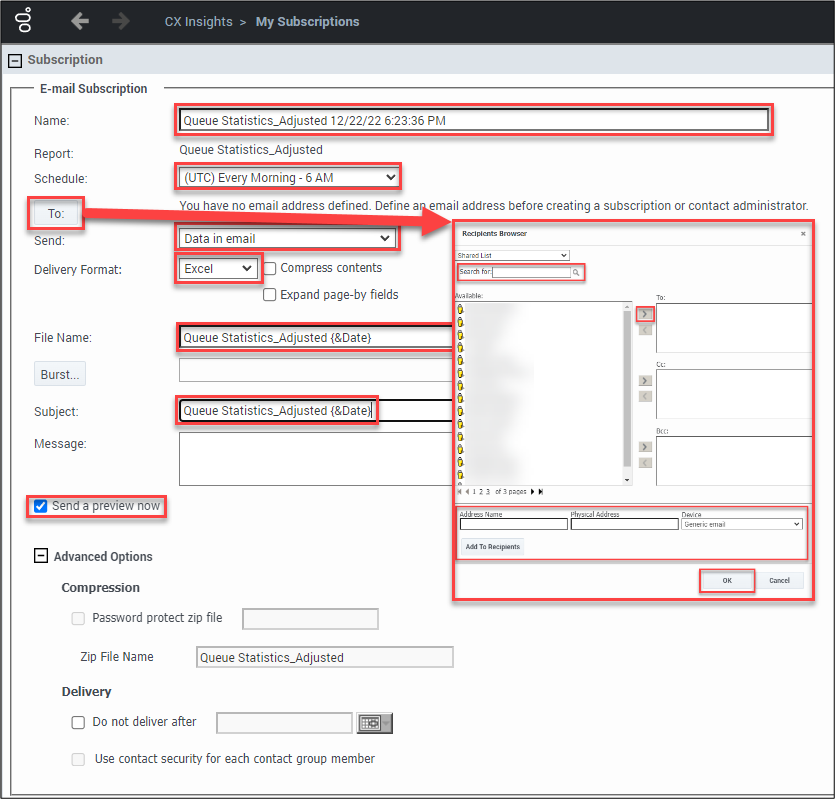
When making selections on this page pay attention to the following fields:- Name: Enter a name for the subscription. The name of the subscription is for the user’s reference and appears in “My Subscriptions” list. By default, the name of the generated report is displayed.
- Schedule: From the drop down select a frequency of the report. Notice the time zone used to generate the subscription is based on Coordinated Universal Time (UTC). If “(UTC) Every Morning – 6AM” is selected the report is ready at midnight Central Standard Time (CST). Do not generate reports hourly.
- To: Select this button to add recipients to the subscription. In the Recipients Browser, the user searches for recipients. If the recipient is not found the user can add the name of the recipient in the Address Name field and the email address in the Physical Address Name field. The default “Generic Email” under Device can remain. Select the user and move to one of the following fields, To:, Cc:, BCC: and select OK. Multiple recipients can be added to each field.
- Send: Default option, Data in email, is the preferred method.
- Delivery Format: Preferred delivery format is Excel.
- File Name: This field is editable and can be changed. Additional tags can be added to the file name, such as a date. To add the date, enter {&Date} after the file name. To view other available shortcuts hover over the blue details icon.
- Subject: This field is editable and can be changed. Additional tags can be added to the subject, such as date. To add the date, enter {&Date} after the file name. Each time the report is generated and sent to the recipients email the date displayed at the end of the report name is the date the report is run not the date of the data. To view other available shortcuts hover over the blue details icon.
- Message: Enter desired message or leave blank.
- Send a preview now: To view the email immediately instead of waiting for the specified run time select this checkbox.
- Advanced Options: Here the user can choose to send as a Zip password protected file. Since none of the reports contain PII it is not necessary to protect these files with a password.
- Select filters in the INDEX section. There are eight prompt selections to choose filters for: Pre-set Date Filter, Start Date, End Date, Queue Group, Media Type, Interaction Type, Tenant, and Queue. Filters vary based on the chosen report.
Displayed green flag means there are filters chosen for that prompt.
Search feature is case sensitive. Uncheck Match case when using the search feature.
Select OK.
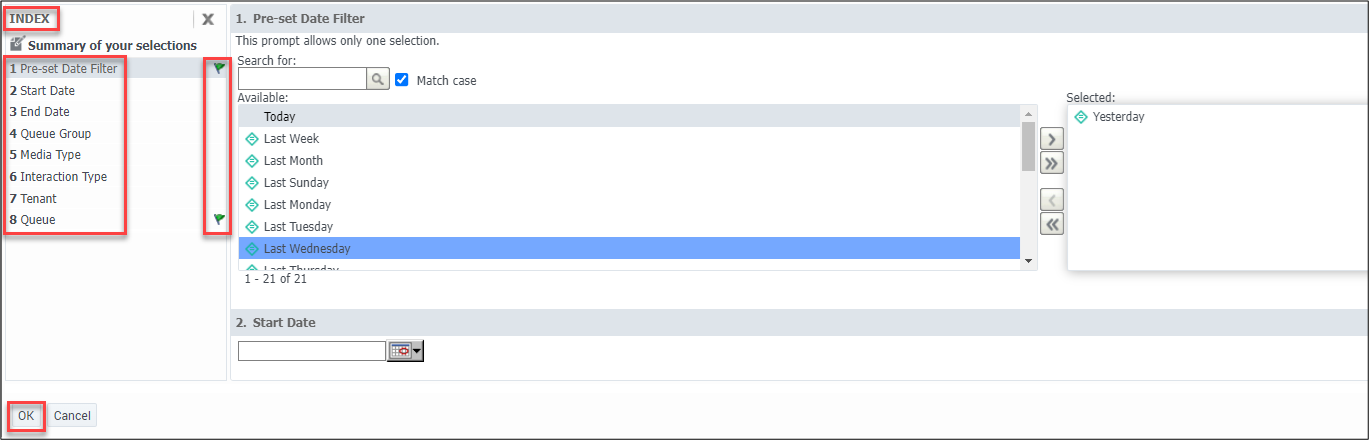
- Scheduled E-mail Delivery Confirmation window pops up.
Select OK.
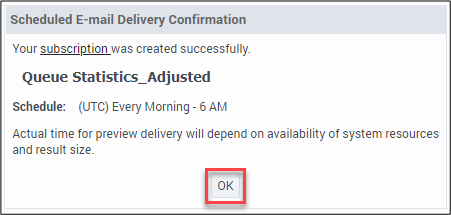
- If the user selected the checkbox for “Send a preview now” an email is received immediately with a sample of the report. The user continues to receive the emailed report based on the times specified during creation of the subscription.
Look for the following email from “MicroStrategy Distribution Services” <DistributionServices@MicroStrategy.com> if the email is not in the user’s inbox, the user should check their spam folder. If there is still no email the user should contact their local IT department or submit a ticket to the Wisconsin Help Desk. See SECTION 11.6 SUBMITTING A GENESYS SUPPORT TICKET.
The date displayed in the subject line and file name is the run date of the report. The actual date for the data pulled is found within the report under Day column.

- The report arrives as an attachment in the email. The user opens the report.
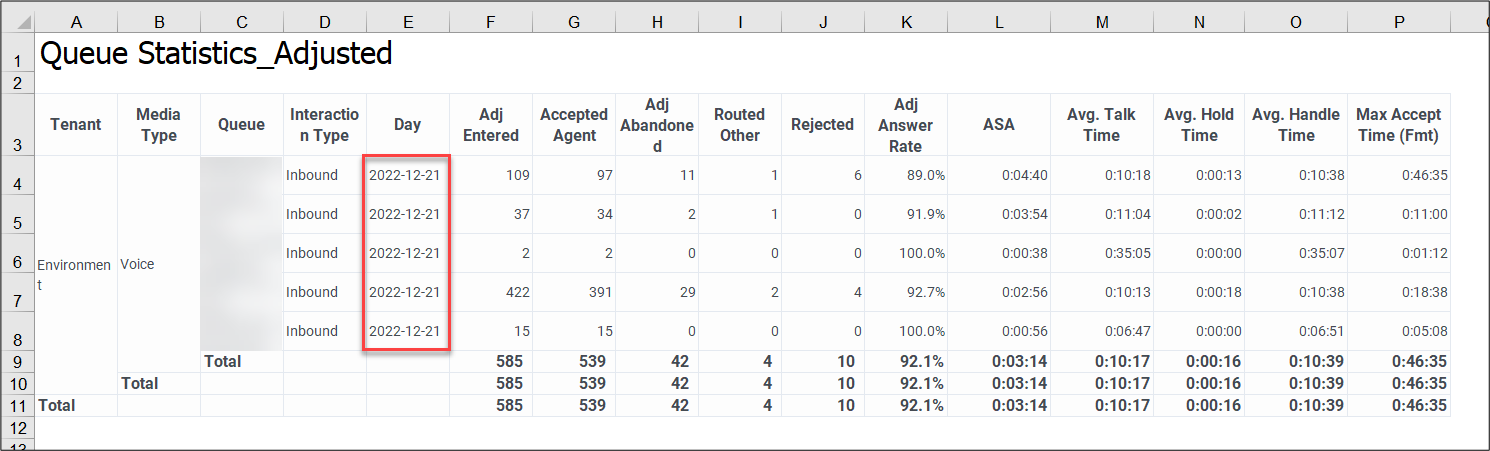
This page last updated in Release Number: 23-01
Release Date: 2/25/2023
Effective Date: 2/25/2023