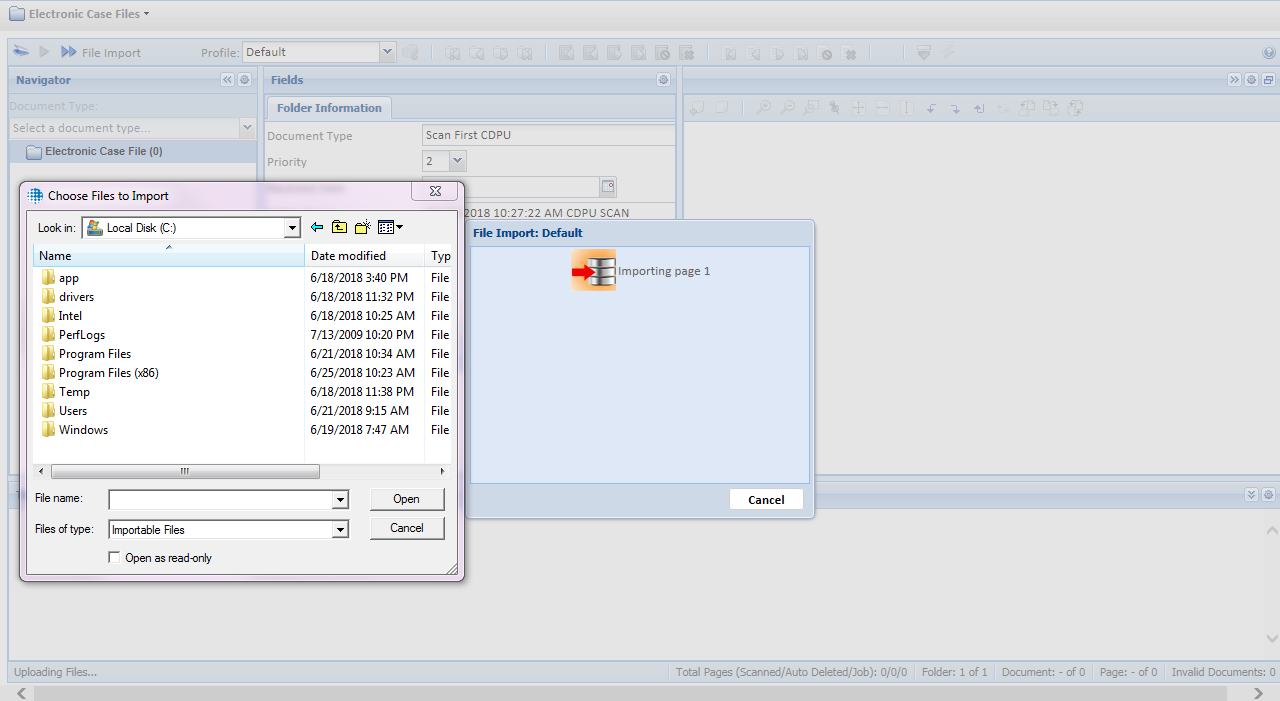| Documents can be split, merged or deleted on this screen. Pages can be rotated or deleted. Any issues that cannot be resolved with one of those actions must be rescanned. |
- Split pages into their own documents
- Select the first page of the new document in the Thumbnails view.
- Right-click on the page thumbnail and select Split Document.
- A new document will be created beginning with the selected page.
|
|
- Merge document with the previous document in the list
- Select the bottom document(s) to merge in the Electronic Case Files folder.
- Right-click on the document(s) and select Merge with Previous.
|
|
- Merge selected documents
- Select the documents to merge in the Electronic Case Files folder.
- Right-click on one of the documents and select Merge Selected.
|
|
- Rotate page
- Select the page in the Thumbnails view.
- Either:
- Right-click the page thumbnail and select one of the rotate options.
- Click one of the rotate document buttons:
 , ,  , or , or 
|
|
- Delete a page
- Select the page to delete in the Thumbnail view.
- Either:
- Right-click on the page thumbnail and select Delete.
- Click Delete Page

- Select Yes in the pop-up window to confirm the deletion. This cannot be undone.
|
|
- Delete a document (This will delete all pages within the document.)
- Select the document to delete in the Electronic Case Files folder.
- Either:
- Right-click on the document name and select Delete.
- Click Delete Document
 . .
- Select Yes in the pop-up window to confirm the deletion. This cannot be undone.
|
|

 or use the shortcut CTRL + SHIFT + C. If documents are listed on the left-hand
side of the screen, the job has not been created. Do not leave the page if any documents are listed or all work will be lost.
or use the shortcut CTRL + SHIFT + C. If documents are listed on the left-hand
side of the screen, the job has not been created. Do not leave the page if any documents are listed or all work will be lost. to open the Scan Settings pop-up.
to open the Scan Settings pop-up. .
. .
.
 to open the Scan Settings pop-up.
to open the Scan Settings pop-up.